Wings Embroidery Software Level 2 - Operator
£2,845.60
£2,845.60
Description
With Level 2 - Operator of eXPerience you get a complete embroidery software that can cover many of your embroidery needs and even more. It includes many digitizing and editing tools that allow you to create high quality embroidery designs.
Operator level contains all the features that Pilot have plus the following:
Operator Level features- Convert Vector artwork into editable embroidery design with only a few clicks and edit them with the new adjustable parameters for each stitch type that this level includes.
- Create embroidery designs with Cross-stitch, Photo-stitch and add sequins to your designs either manually or automatically.
- Make Circular and Rectangular Arrays of your designs in combination with the cloning effect and produce unique embroidery effects.
- More tools that help you in the embroidery creation process are available, like Select/hide by object, color, special function, stitch type, presets, and the ability to use guidelines while digitizing. You can also navigate in the design easily by using the embroidery image map tool.
- More editing tools are added like a simple pattern editor, ability to move/erase outlines of objects, ability to split stitches of objects, drag and drop embroidery re‑sequencing and an outline Node editor that allows you to adjust the shapes of your designs.
- OLE-2 connectivity with any graphic design software that supports this technology (such as CorelDRAW, Microsoft‑Visio, Word, Paint), allows you to incorporate your favorite graphics software's tools in the digitizing process.
- 1 Days Free One to One training with our Expert Trainers and Free Video Support Training access
Product Features on top of Level 1 (Pilot) which are included as standard in Level 2 (Operator) Level.
Convert Vector (.cmx, .svg etc.) images into editable embroidery designs
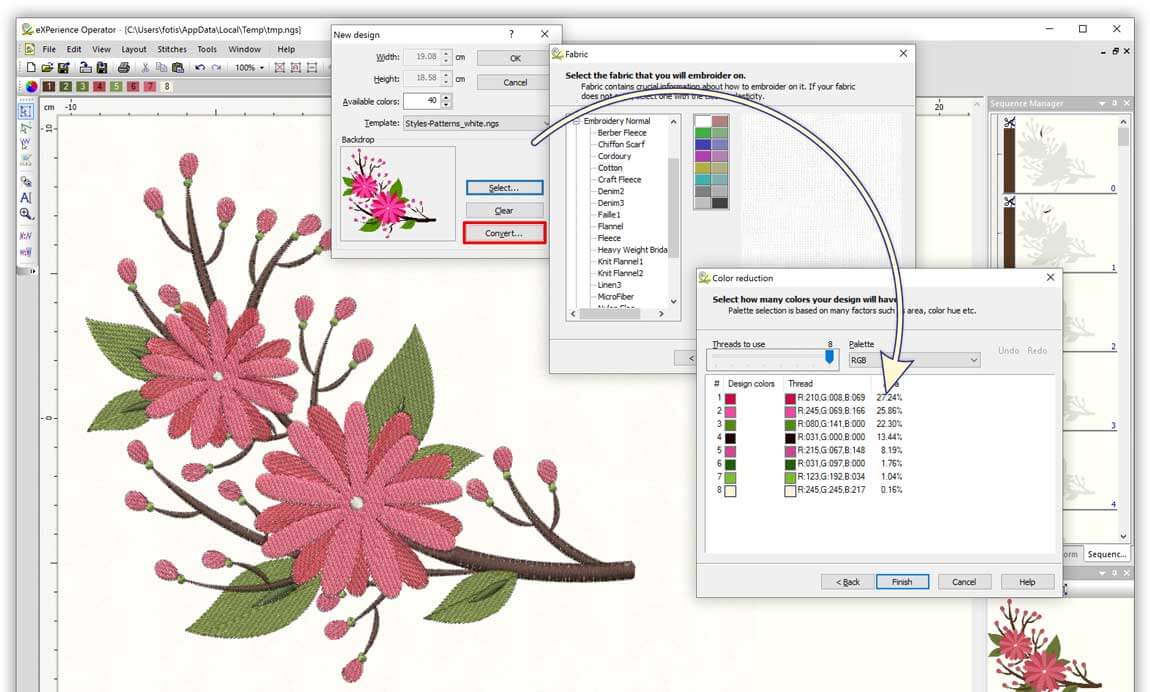
Convert images to Photo-stitch (4 color CMYK)automatically
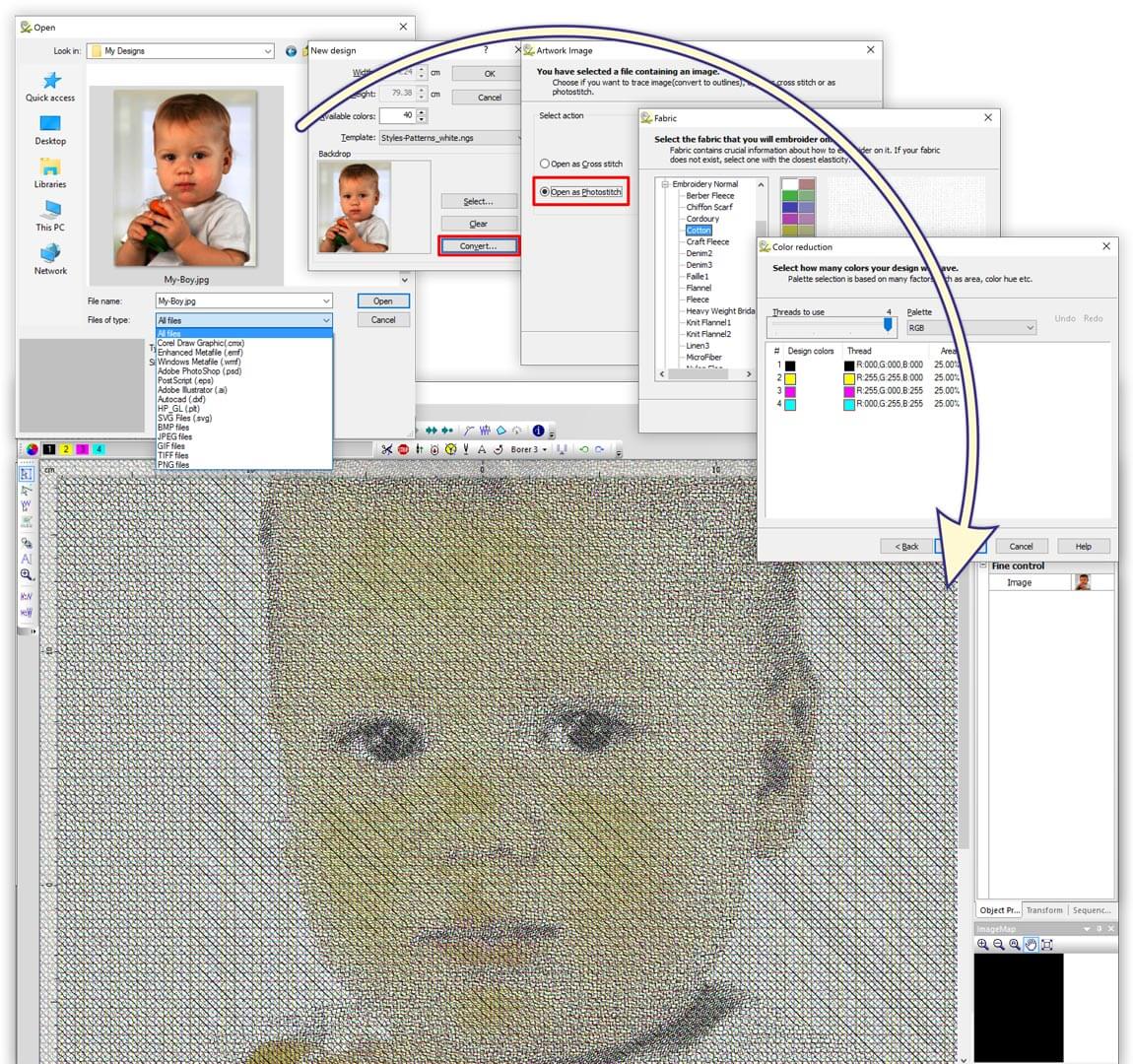
Convert image to Cross-stitch design automatically
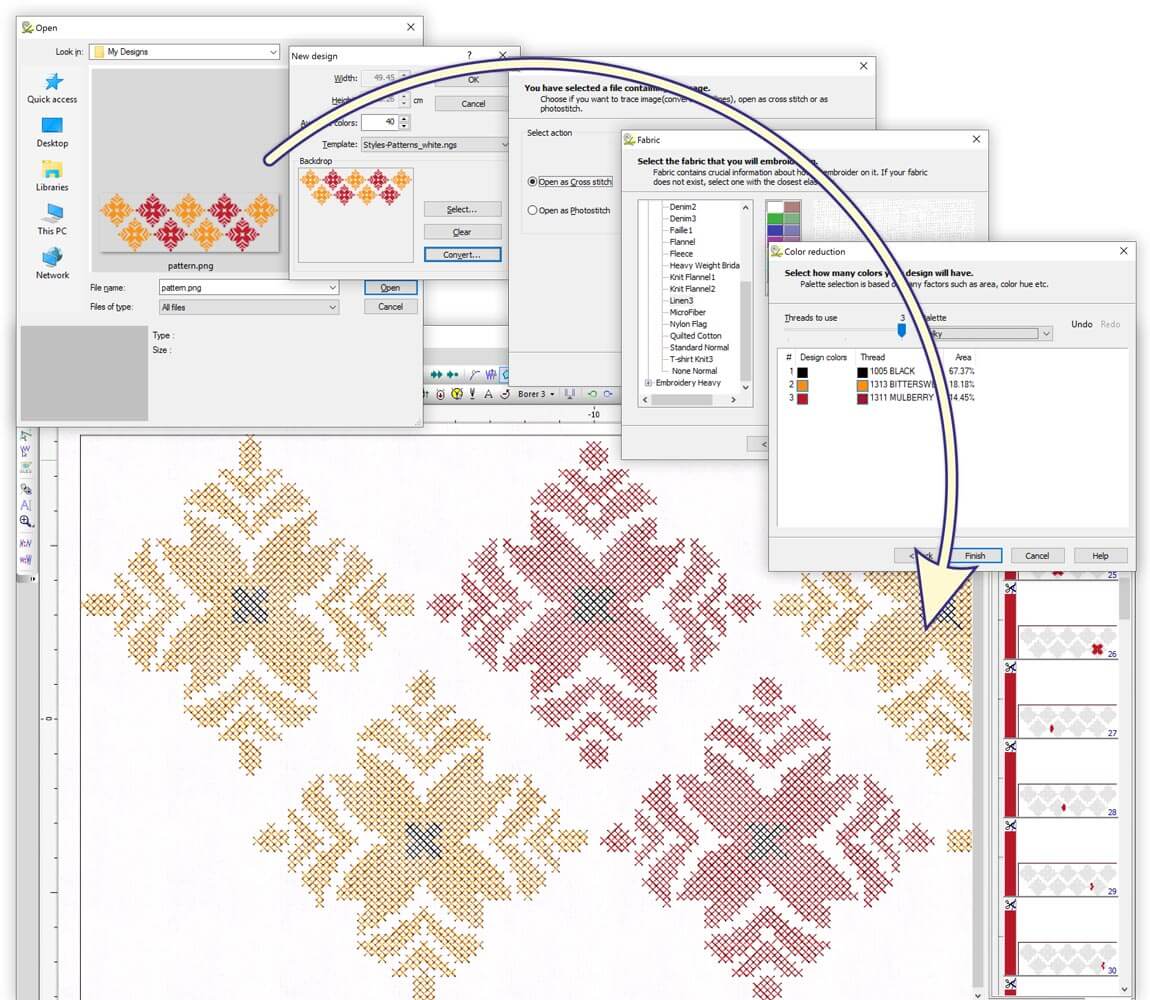
Create designs with "Circular array" tool easily
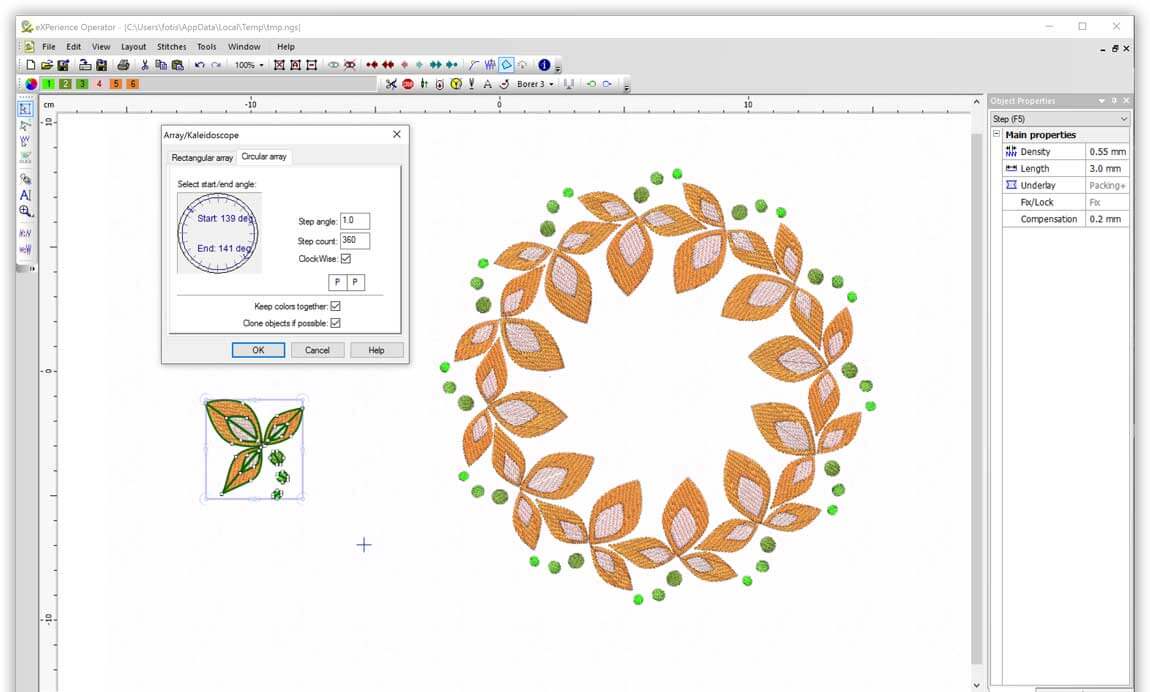
Create designs with "Rectangular array" tool easily
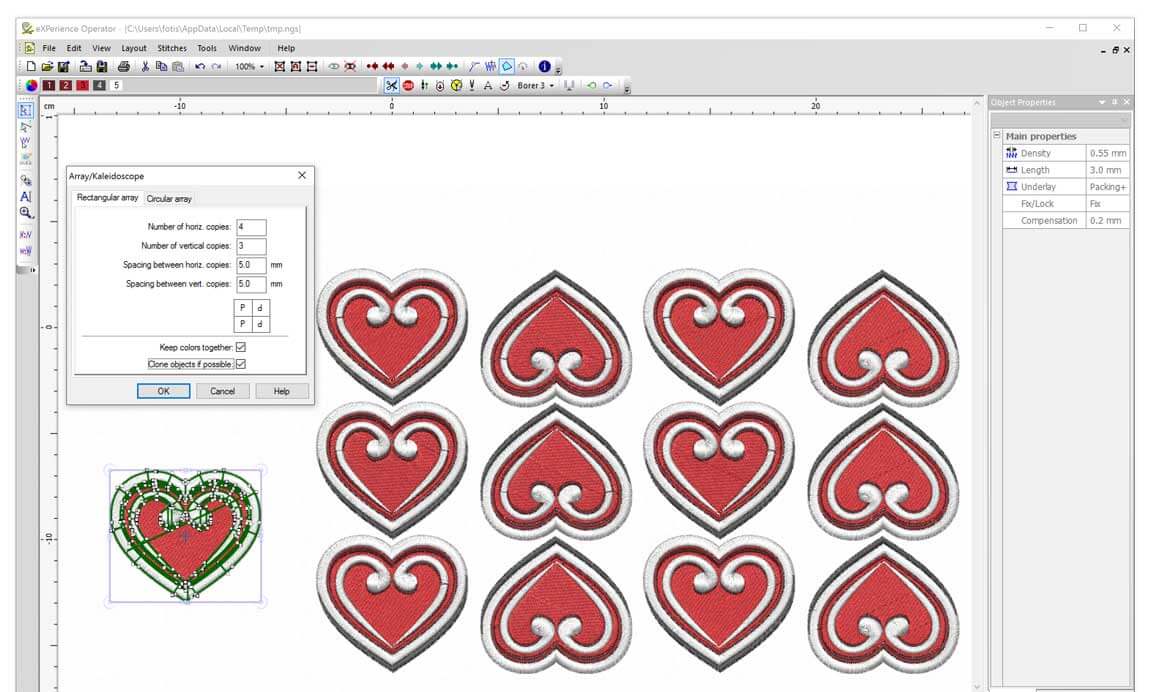
Add new objects as clones
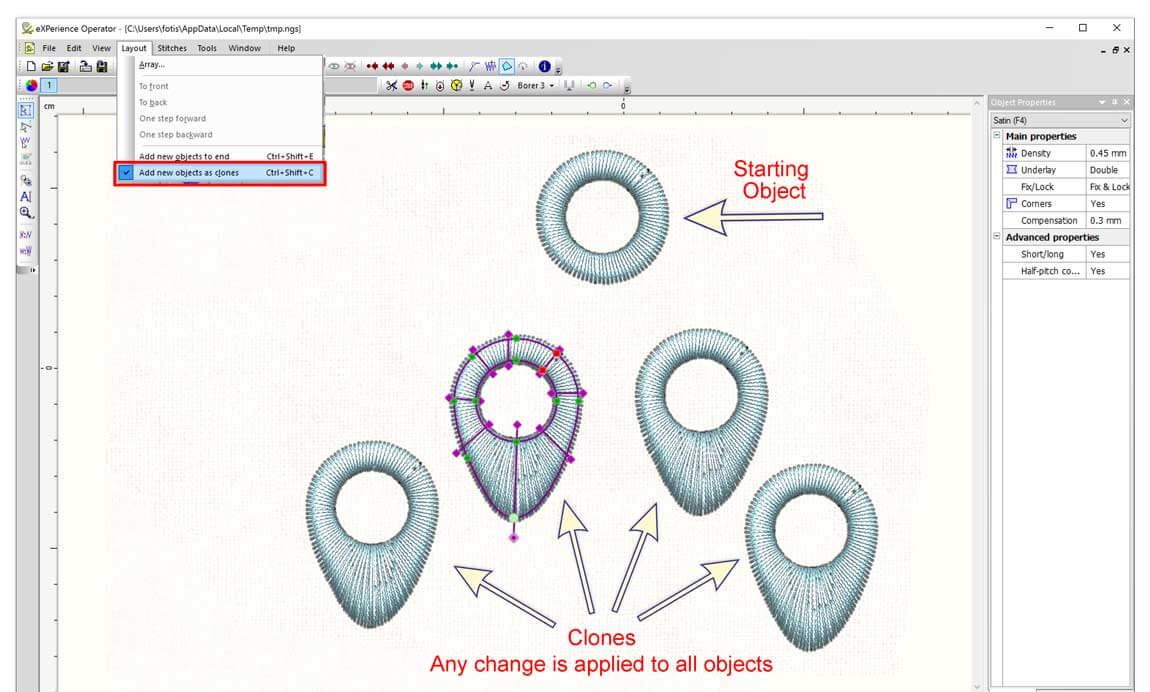
Edit step pattern on stitch files like .dst
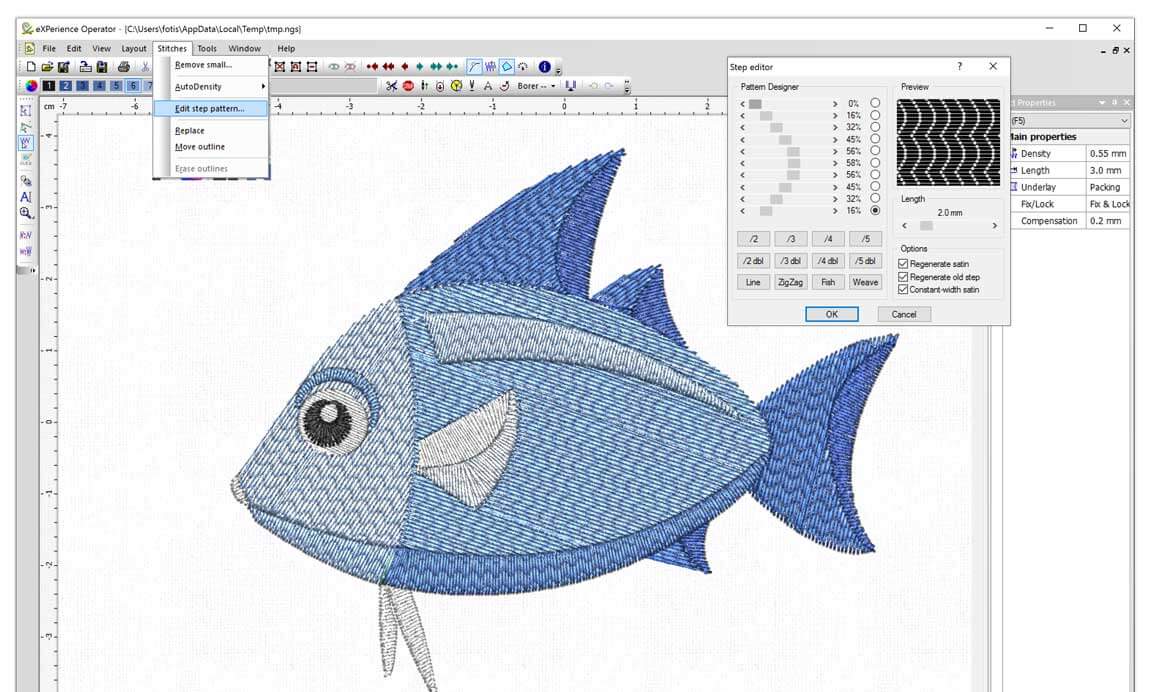
Join & break apart objects
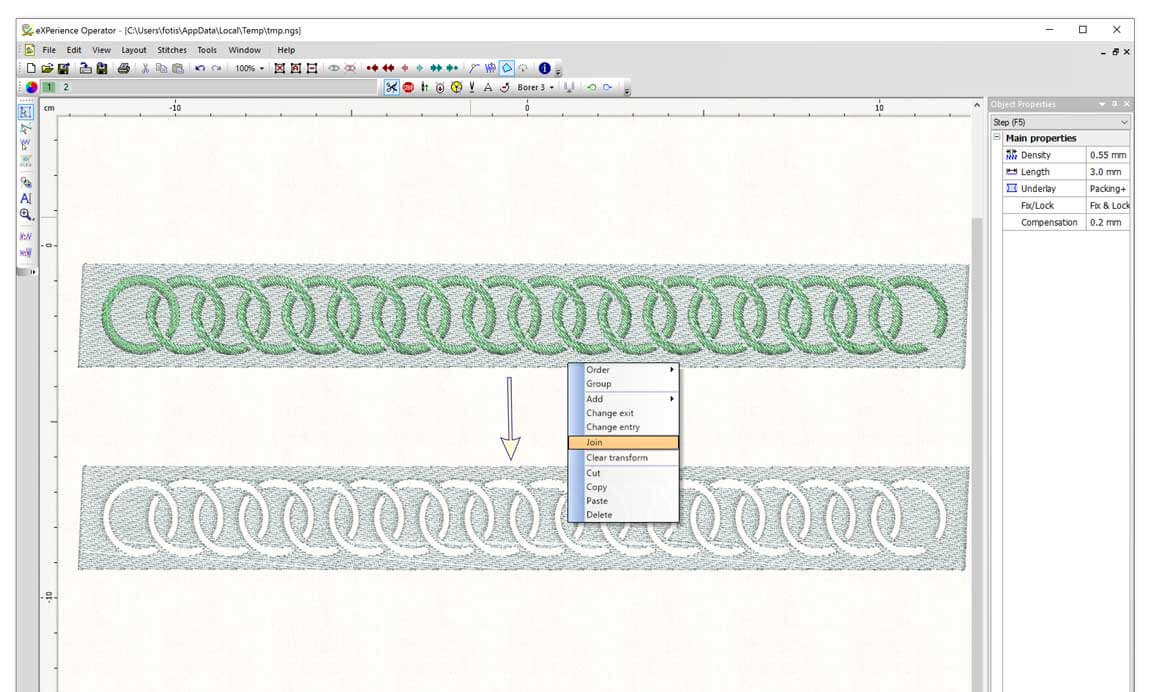
Stitch File (like .pes, .dst) editing tools - Change satin width and stitch count
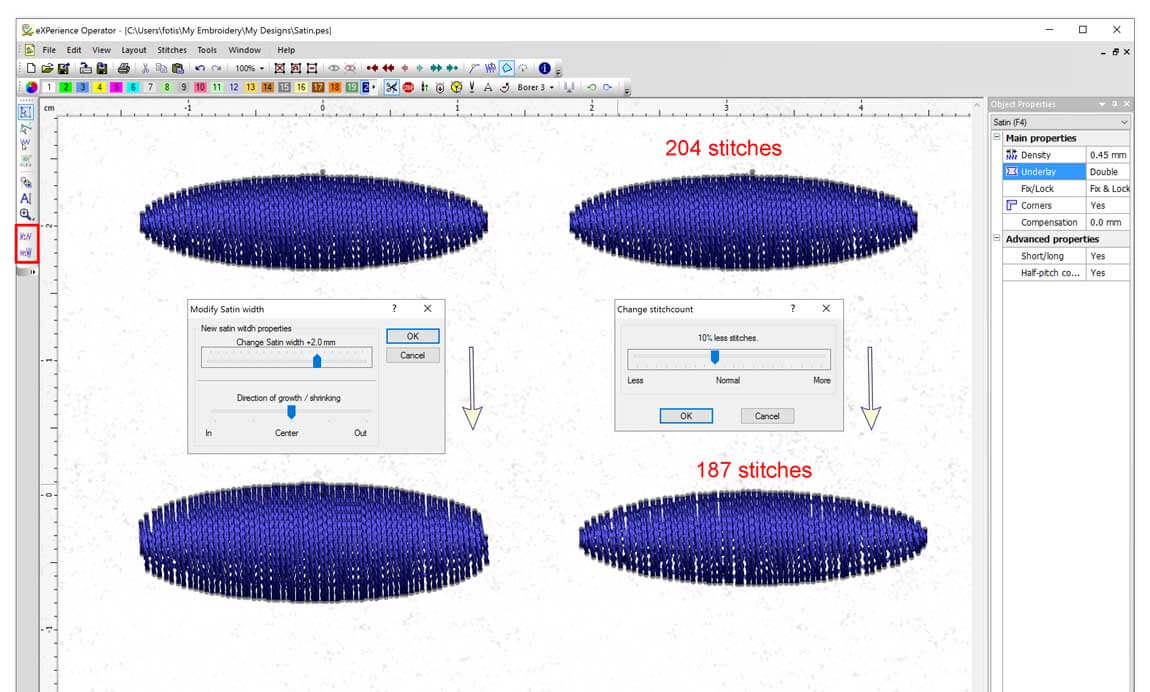
Operator Level features List
General tools
- Customize the working area
- Convert Vector artwork into editable embroidery designs
- Control the working area with Image Map toolbar
- Use hot keys for quicker response and design creation
- Insert comments to Objects
- Select/Hide by objects
- Select/Hide by color
- Select/Hide by special functions
- Show embroidering sequence
- Re-order objects on Sequence manger
- Use Guidelines while digitizing
- Load, Save Color palette and Background Color
- Send design with email
- Add objects as clones
- Step Pattern Editor.
- Insert shape (Circle, box, ellipse, polygon, etc.)
- Add new object to end
- Use OLE-2 technology to incorporate CorelDraw tools in digitizing
- Snapping On/Off
- Auto-branches
Editing tools
- Import graphic files in gif, tif, bmp, pcx, eps, ai, dxf, plt, jpeg, cmx, emf, psd
- Backdrops / Twain Interface (Scanner)
- Straighten bitmap
- Outline node editor
- Join & break apart objects
- Move Outline
- Erase outlines
- Group /Ungroup objects
- Apply functions to multiple objects at once
- Split Stitches or objects
- Make Arrays of your designs
- Move ,rotate and scale the designs
- Merge object/Design
Available Stitch types and parameters for punching objects
Satin stitch type parameters
- Adjust Density
- Choose Underlay
- Add / Remove Fix/Lock
- Enable / Disable Corners
- Increase / Decrease Compensation
- Add Short/Long technique
- Add Half-pitch compensation
- Adjust Density
- Add / Remove Fix/Lock
- Change stitch Length
- Change stitch Length
- Add / Remove Fix/Lock
- Adjust Cell width
- Adjust Cell height
- Add / Remove Fix/Lock
Satin serial stitch type parameters
- Adjust Density
- Choose Underlay
- Add / Remove Fix/Lock
- Enable / Disable Corners
- Increase / Decrease Width of stitches
- Add Short/Long technique
- Add Half-pitch compensation
- Generate As Zig-Zag serial
- Change stitch Length
- Add / Remove Fix/Lock
- Place sequins on the design
- Change sequins holding technique
- Define the number of sequins you want to skip
- Change Width
- Adjust satin bar Density
- Add / Remove Fix/Lock
- Select the image that will be filled
Zig-Zag stitch type parameters
- Adjust Density
- Choose Underlay
- Add / Remove Fix/Lock
- Enable / Disable Corners
- Increase / Decrease Compensation
- Add Short/Long technique
- Add Half-pitch compensation
- Adjust Density
- Choose Underlay
- Add / Remove Fix/Lock
- Change stitch Length
- Increase / Decrease Compensation
- Set Maximum stitch length









